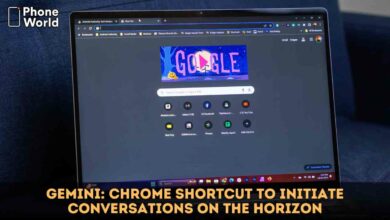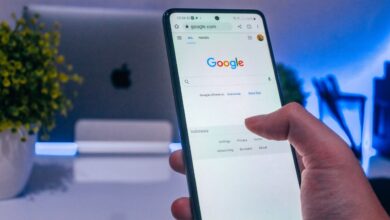Google Search Dark Mode Finally Arrives for Desktop Users: How to Enable
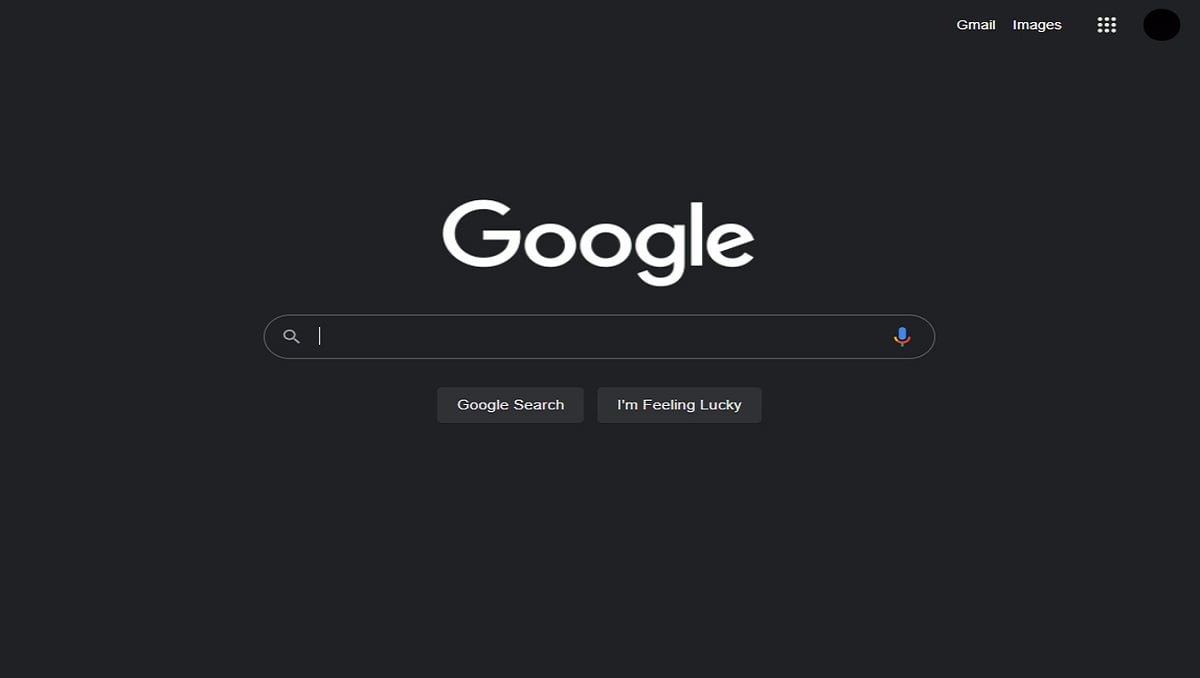
Dark mode has now become a fancy and demanding feature in every useful app. Google has introduced the Dark mode feature for its number of services quite earlier. Now, Google Search dark mode has finally arrived for desktop users. The same feature for mobile users has also been introduced last year. Anyways, the dark mode has come with the three options in appearance settings of the search engine from Google.
Google Search Dark Mode Finally Arrives for Desktop Users
The new setting will include the option to keep the appearance settings of Google Search synced with the computer’s default theme. It will be most helpful if users have set an automatic time for turning the Dark Mode on and off. The feature has been liked by many because of the number of benefits. For instance, the Dark Mode helps reduce eye strain by keeping a minimum contrast ratio required for readability.
Google’s Support website has posted the new appearance settings for Google Search. The new appearance settings have three options — Dark, Light or Device default. Google also revealed that the new Dark Mode settings started rolling out for users on September 9. However, it will be gradually available to all users in the coming weeks.
Recommended: Google Drive Offline Mode is Finally Rolling out to Everybody
How to activate Dark Mode in Google Search
Google announced that the new appearance settings will apply for the Google homepage, Search settings, Search results page and other linked webpages. The Dark setting shows a light text over a dark background and vice-versa for the Light settings. Whereas, the Device default setting automatically matches the colour scheme of the device. Here are the steps you need to follow to enable Dark Mode on Google Search.
- First of all, open Google Search by typing google.com in your Web browser.
- Now click on the bottom right corner on the Google Search homepage, click on Settings.
- Then click on Appearance. If you do not get anything here then click on Search Settings and then on Appearance from the left panel of the page that opens.
- Choose between – Device default, Dark, or Light.
- At the bottom, click Save.
Why Dark Mode is Better?
The research into dark mode’s effects is far from conclusive. But some people claim that using dark mode does benefit them. We already know that blue light exposure does have demonstrated side effects, such as difficulty sleeping and eye strain. Dark mode may cut down your exposure to blue light. Also, you can also achieve these results by turning down the brightness of your screen.
Moreover, the dark mode increases the amount of contrast between the text that you’re reading and the background. This would make it easier to read on your device.
Check Also: How does Google Chrome know what you want to search on the internet?
PTA Taxes Portal
Find PTA Taxes on All Phones on a Single Page using the PhoneWorld PTA Taxes Portal
Explore NowFollow us on Google News!